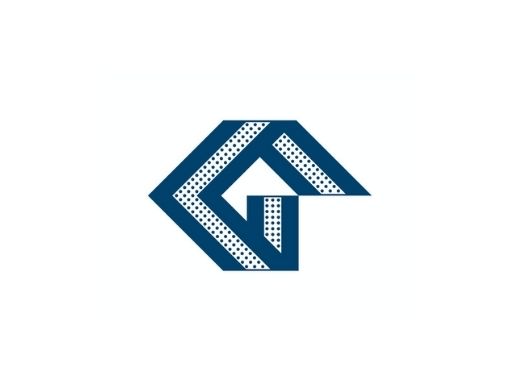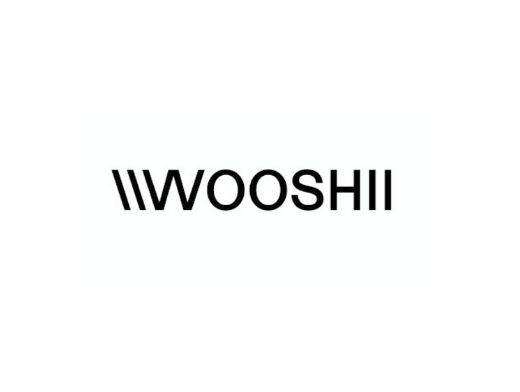Common Types of Video Noise (Cont)
Fixed-Pattern Noise
Fixed-pattern noise usually results from flaws in the manufacturing process of a particular sensor. It arises when different pixels have different levels of photosensitivity. In the video, this noise is relatively easy to spot due to the small variance in the output levels of affected pixels. FPN doesn’t move or chatter in the way other forms of electronic noise do. Instead, it appears as an overlay of pixels brighter than the actual information being recorded. It is easiest to spot in low-light situations, but other factors can exacerbate it as well.
Salt and Pepper Noise
Technically referred to as either “Fat-tail distributed” or “Impulsive” noise, Salt and Pepper noise manifests as pixels erroneously reporting bright readouts in dark parts of the frame or dark readouts in bright parts. It looks similar to dead pixels, except Salt and Pepper noise will produce this effect randomly. Usually, analog-to-digital conversion or other errors in pixel interpretation cause this kind of noise.
Shot
Shot Noise is the main type of noise in darker parts of the image. Technically dubbed “Photon Shot Noise,” this type of noise results from the natural, inherent variation in photons striking each pixel at any given time, based on the exposure level. More technically, “statistical quantum fluctuations” cause this, but you get the idea. Shot noise is the biggest cause of the “blockiness” in the shadows of an underexposed or over-volted shot. At extreme levels, Shot noise becomes Salt and Pepper noise.
Quantization
Quantization is a term non-specific to image noise. Essentially, quantization reduces a large set of (usually) continuously changing values in order to get a workable total sum value or smaller representative set of output data. Quantizers have a set number of possible output values, and as the data is processed, it’s effectively rounded to one of these values.
Quantization is pretty simple to understand in video applications — millions of pixels’ individual readouts are quantized into a smaller representative set. In video circles, this is commonly referred to as “pixel binning.” In the video, Quantization noise is usually undetectable as all pixels will be more or less affected equally. Errors can occur when the image clips far beyond the extreme ends of the quantization values of the A/D converter. It can also be made significantly worse by strong noise of other types in the image.
Anisotropic
Anisotropic (An-Isotropic) noise arises when the sensor readout is sampled or quantized. This type of noise reduces perceived image resolution in affected shots by blending fine details together, creating patterns that aren’t actually there, or interpreting straight lines as jagged. Anyone familiar with video should get this one pretty quickly.
This type of noise in video cameras usually manifests when the native sensor resolution is much higher than that being recorded. Many older cameras opted to sample the higher resolution down to recorded resolution rather than simply scaling output to fit, causing much of the terrible aliasing and moire of early large-format video sensors.
Periodic noise is interference noise. It occurs when any number of natural or man-made signals interferes with the recorded signal. It typically appears as a fixed pattern overlay on top of the desired image.
When working with video, it is essential to learn to spot the kind of noise that is affecting your image as you shoot. For many types of image noise, there are fairly simple ways to reduce or negate the negative impacts on the footage if you know how to spot the correct type as you shoot. If you are seeing noise in your image, remember to step back from the camera, make note of your environment, and then run through a list of each type of noise in your head to develop a strategy to reduce your headache in post. Technical remedies will serve you well, but never discount a little bit of creative ingenuity.
Noisy footage can be fixed using Premiere Pro CC, for instance. Of course, there are other effective tools and apps that can help you achieve the desired effect and the Premiere Pro CC gives you such an option. To start de-noising, you may use the VR De-Noise effect in the Immersive Video folder. Placing it above the Lumetri Colour effect you should see it immediately smooth out your footage. It’s too aggressive by default so you may want to tone it down by adjusting to 0.02. It’s a fairly quick fix if you don’t need to make everything look perfect.